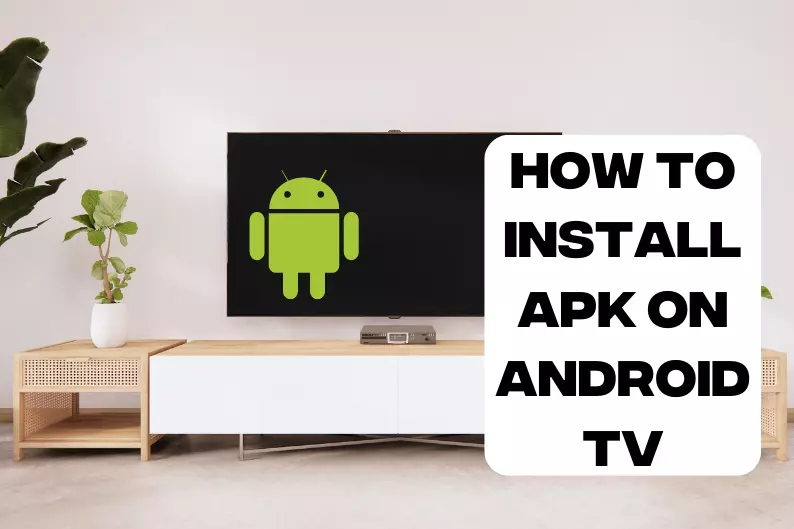How to Install Apk on Android TV
In case you need assistance on how to install APK on Android TV, then there is no better place than here to clear all your queries and concerns. In this guide, we will take you through the simple process of how to install APK on Android TV.
We will explore many options for your query about how to install APK on Android TV so you may find one solution that works well for you!
Background
Android Televisions use the same operating system as Android phones, so you can download applications from the Google Play Store to your TV.
Furthermore, applications that are not readily available in the Google Play Store can be installed. This is accomplished by transferring APK files, and the process is known as “sideloading.”
This not only allows you to install multiple applications, but it also allows you to do so in a variety of ways. This article will go over how to install APK files on Android TV using various devices and methods.
How to Install APK on Android TV 2022
Whatever method you use to download an APK file, the first initial step always remains the same. You must allow the installation of applications from sources other than the Google Play Store. To do so, follow these steps:
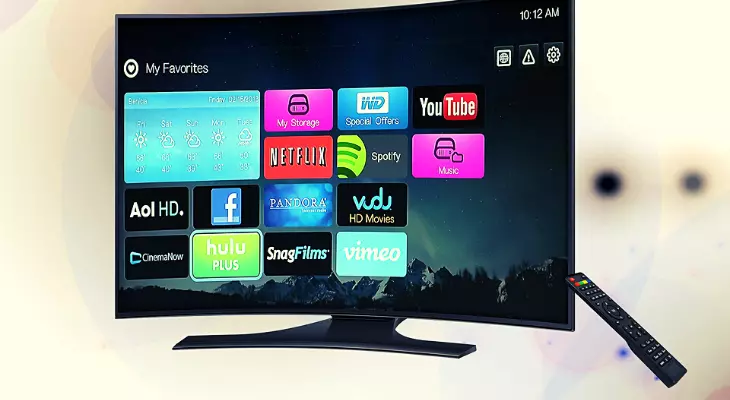
- Navigate to “Settings” on your television by clicking the gear button in the bottom row.
- Scroll down to “Security & Restrictions.”
- Select “Unknown Sources.”
- A warning message will appear; click “Accept.”
The following step is to save the APK file to your computer. APK files can be found on a variety of websites, the most popular of which is APK Mirror. Choose the file you want and save it to your computer.
Also: If you are having trouble installing Apk and keep getting errors, this blog brings a comprehensive guide to solve the problem.
A much more straightforward solution is to use Google Drive or Dropbox. If you don’t already have one, you’ll need to download one on your Android TV. You can do so by going to Google Play and looking for ES File Explorer. From there, proceed as follows:
- Save and upload the APK file you downloaded to Google Drive or Dropbox.
- On your Android TV, launch Es File Explorer.
- Navigate to the “Network” tab and select “Cloud.”
- Click “New” in the top right corner and select the cloud platform you’re using (Google Drive or Dropbox).
- Log in to your cloud account by entering your credentials.6.
- When your cloud storage appears on the screen, select it.
- Navigate to your APK file and double-click it to begin the download.
- After the download is complete, an installation pop-up will appear. Choose “Install.”
How to Install APK on Android TV From a USB
Downloading an APK file from a USB stick is indeed a simple process. You must first download the APK file to your PC while also having a USB port on your TV. Take the following steps to know how to install APK on Android TV:

- Attach the USB to your computer.
- Copy the APK file from your PC to your USB drive.
- Plug the USB into your Android TV.
- Click on the file when it appears on the screen.
- The installation process will start automatically.
How to Install Apk on Android TV From Phone
When looking for a way to how to install APK on Android TV, a phone is an easier solution. This approach necessitates that both your phone and Android TV be associated with the same Wi-Fi network. It is convenient because it does not require any additional hardware such as a USB or SD card.
You will, however, require the Send Files to TV application from the Google Play Store. The app must be downloaded and installed on both the mobile and the Android TV.
In addition, you must have a file manager set up on your Android TV. You can also use ES File Explorer here. Before you begin, you must first download the APK file to your phone. Follow these steps to proceed:
- On both the Android Television and smartphone, launch the “Send Files to TV” app.
- Follow the directions to get to the app’s home screen.
- On your phone, press “Send” and choose the APK file.
- Pick Android TV as the receiving device.
- By default, the file is sent to the TV and saved in the “Downloads” folder.
- Launch the file manager you previously installed on the Android TV.
- Navigate to the “Downloads” folder and double-click the APK file.
- You will be prompted to accept an installation from an unknown source. To begin the installation, click “Accept.”
How to Install Apk on Android TV Without File Manager
When looking for ways how to install APK on Android TV, file manager comes in mind instantly. This method requires the installation of Android Debug Bridge (ADB) on your computer.
It’s better to opt for a third-party installation tool if you’re not a coder. On Windows, you can use 15 Seconds ADB Installer, while on Mac or Linux, you can use Nexus Tools.
This is a more complicated method of installing APK files, but it may be preferable for some. The steps below will enable developer options on your Android Television.
- Go to “Settings.”
- Scroll down until you see the “About” option.
- Multiple times, click the “Build” option. A notification will appear informing you of the number of clicks required to enable developer mode.
- The “Developer Mode” option will be visible in the “Preferences” menu. Simply click on it.
- Turn on “USB Debugging.”
You must now connect your TV and PC using a USB cable. To proceed, follow these steps:
- Navigate to the folder containing your APK file and press Shift+Right click.
- Click on “Open command window here.”
- Enter the following text and press Enter: adb devices
- After connecting the devices, type: adb install apkname.apk
- The installation will start, and “success” will show up when it is completed.
Be Safe
It is important to note that, although the ability to install applications for your Android TV is fantastic, it is not without risk. Suspicious APKs can not only cause installation problems, but they may also contain harmful contents and harm the operating system.
To avoid this, always use reliable sources. You can also scan the file with anti-virus software prior to transferring it to your Android TV.
We hope we helped solve your problem how to install APK on Android TV!